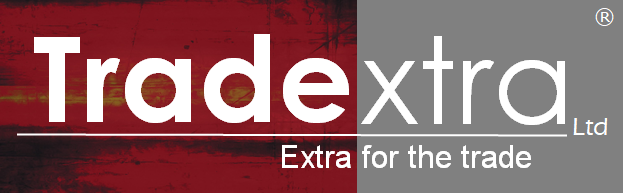Paint Calculator: How Much Paint Do I Need?

Written by The Spruce Team
Source: https://www.thespruce.com/paint-calculator-4692607
Get an estimate on how much paint you’ll need for your home. It’s as simple as:
- Select the shape of your room
- Find out the square footage of your walls by entering the width and height in feet. Enter the number of windows and doors in the room so we can subtract them from the total square footage. (You aren’t painting over your windows, after all!)
- Press “Calculate” and get your results
Editing Your Paint Calculation
You can edit your paint calculation at any point.
- Editing square footage measurements: Update the width and/or height fields you would like to change and press “calculate” again. To add extra walls and their measurements, press the plus sign next to “Add Wall.” To remove walls, press the trash can icon.
- Starting over: To get a new estimate, select your desired room shape and enter the new measurements, then press “Calculate” again. Note: Doing so will delete your current paint calculation, so be sure to make note of your results.
Understanding the Paint Calculator
The paint calculator is useful if you’re planning an interior or exterior home painting project. Here are a few details so you can better understand how we came up with our calculations.
Helpful Measurements
- One gallon of paint covers approximately 350 square feet.
- A standard door accounts for approximately 20 square feet.
- An average window accounts for approximately 15 square feet.
The Calculation
- To find the area of a wall, we multiply wall height x wall width.
- The estimate divides the total square footage by 350, as one gallon of paint covers 350 square feet.
- Your paint calculation will update if you change the number of desired coats of paint.
Windows and Doors
On the right hand side of the calculator, you can select how many windows and/or doors are in the room you’re trying to paint so that the calculator knows not to count that square footage in the estimate.
Ceiling Paint
If you’re planning on painting the ceiling of your particular room as well as the walls, you can click the checkbox next to “Ceiling Paint” on the calculator. Ceiling Paint will be calculated as a separate item.
Coats of Paint
The calculator automatically accounts for two coats of paint. When you calculate your results, you can change how many coats you plan to add.
Troubleshooting Errors With the Paint Calculator
Please make sure that you are using the most up-to-date version of your web browser in order to avoid potential errors.
Source: https://www.thespruce.com/paint-calculator-4692607